Are you new to the field of blogging? Have you recently created a new website? Do you want to know what is google keyword planner? And how can we use it? So today's article is going to be very important for you.
This Google Keyword Planner is a very good option for beginner bloggers to do keyword research because they do not have enough money to purchase any paid tools. And using Google keyword planner is not too difficult, and no amount has to be paid.
In this article of mine, what is google keyword planner, how to create a google ads account and how to use google keyword planner: The step-by-step process of all these has been explained, and you have been given complete information about them in this article so that you can easily do keyword research for your website for free. yes. So let's know without delay what is google keyword planner.
what is google keyword planner
Google Keyword Planner is a keyword research tool. This tool is provided by Google. With the help of which you may do key-word research. And when you want to do keyword research to rank your website on search engines, then Google Keyword Planner is the best tool for you because it allows you to do keyword research for free.With its help, you can find keywords for your blog post, and you can also see the monthly searches of those keywords—how many times that keyword has been searched on a search engine in a month.
If you want to use Google Keyword Planner, then you have to create an account on Google Ads because Google Keyword Planner is a feature of Google Ads only. Now you must have understood what is google keyword planner, so let me tell you how to create a google ads account.
how to create a google ads account
Now that you know the meaning of Google Keyword Planner, you should also know how to use it so that you can choose the best keyword for your website. For this, first of all, you have to create an account on Google Ads.Here, you can create an account on Google Ads in two ways. In the first way, you can create an account by running the ad campaign. And in another way, you can create an account even without running an ad campaign. In this article, I will tell you about both methods.
So let's get started:
First mathod: create an account by running an ad campaign
1) First of all, you search by typing Google Ads in the search bar of the search engine.
2) After searching, there will be a Result Show in front of you, in which you have to visit that website by clicking on it.
3) As soon as you click on that website, a page will open in front of you, and here you will see the option to log in and start Now. If your account is already on it, then you can login, and if not, you can create one by clicking on Start Now.
As soon as you click on Get Started, a page opens in front of you where you get many options, out of which you have to click on New Google Ads Account.
After this, a page will open in front of you on which "Create your first campaign in a few simple steps" will be written. There will be 3 steps here: first, add your information; second, create your ads; and third, set your budget. Here below, an option will be given: 'Create Your First Campaign. You should click on it.
As soon as you click, the Add Your Information page will open. Here, you have to fill out all the information asked for.
After filling out all the options for Add your information, you have to fill out the information in all the options of the second step, Create your ads. There are many options to create your ads, so it may take you a long time.
After this, you will have the option to set the budget. You have to set the budget according to your own and then click Next.
After this, you have to fill out the form to confirm payment information and click on Submit.
After this, your account will be created, and you will be logged in to Google Ads.
Second method: create an account without running an ad campaign
1) First of all, you have to type in Google's search bar, Google Ads.
2) The official website of Google Ads will come in front of you; you have to click on it.
3) After clicking, the option Start Now will appear in front of you; click on it.
4) Now you will come to the new page where you will have to login with your Gmail ID.
5) Here you have to sign in by filling in your Gmail ID and password. Here, you can also sign in with your Google account.
7) After clicking on Sign in, an interface will appear in front of you in which you have to click Skip campaign creation.
8) Now you will come to the page Confirm Your Business Information.
9) Here you have to click on Submit after filling out all the information. The message of congratulations will appear in front of you.
10) Finally, you have to click on Explore Your Account.
Your account has been created, and you will come to the top of the Google Ads dashboard.
Now that you have created an account, I will tell you how to use google keyword planner.
How to use google keyword planner
If you want to use Google Keyword Planner, then you have to understand it well when you have created an account on Google Ads. Now I will tell you the step-by-step process of using Google Keyword Planner.You have to follow all its steps; if you miss any step by mistake, then you may have to face some problems. So let's start:
Step 1
First of all, you will get the option Tools & Settings. Click on it.
Step 2
On clicking, some options will appear in front of you, out of which you have to click on Keyword Planner.
Step 3
As soon as you click on Keyword Planner, a page opens in front of you. Here you get to see two options: first, Discover New Keywords, and second, Get Search Volume and Forecasts.
In this, first of all, we do research with the help of Discover New Keyword.
1. First option - Discover New Keywords
First of all, you have to click on Discover New Keyword above the dashboard of Keyword Planner.Now you will come to the new page, and here you will see two options. Start with keyword, start with website.
We first learn to do research from Start with Keyword.
i) Start with keyword:
You will see the option to search here. Here, you have to write keywords related to your topic.- You can enter more than one keyword. By writing more keywords, you have a chance of getting a long-tail keyword.
- After typing the keyword, you have to click on Get Results.
- A list of keywords will be shown in front of you. Now let me tell you some settings by which you can refine the list of keywords.
- You will see the options for country, language, and search engine at the top. Change them according to your post.
- With this, you will get keywords according to your target country and language.
- To filter the keywords even better, you will see the option Refine Keywords on the side.
- Right here, you could filter out the list of keywords according to brand or non-brand, service, process, and competitor.
- Friends, now a list of filtered keywords has come in front of you. In the list, you get the options of monthly searches, competition, and bids.
- You can sort the keyword low competition by clicking on it.
- Similarly, you can sort the volume as well.
- When you have the list of your low competition, you will see the option of a CSV at the top of the right side.
- Through this, you can save the list of keywords as a CSV file.
ii) Start with Website
Friends, you have another option: Start with a website. You can extract keywords from a page or website through this option.- First of all, you have to click on this option and paste the URL of your competitor's page inside Enter a Domain.
- Now you will see the option. Use only this page below. Select it and click on Get Results.
- Now a list of keywords will appear in front of you. To get good results, use filters for language, country, search result, and date in your list.
- A filter list will appear in front of you; you have to save this list inside a csv.
- Inside Excel, you have to remove keywords with low competition and high search volume with the help of a filter.
2. Second option - Get search volume and forecast
Friends, with the help of this option, you can extract information about a complete sentence, word, and keyword.- You have to click on Get Search Volume and Forecast and type your sentence.
- After this, you need to click on Get Started. Complete data for your keywords will appear in front of you.
- For example, the data on monthly searches, competition, and bids will come.
- With the help of this, you can extract exact data about your keywords.
Yes, one thing, and many people remain confused by this. Let me tell you that Google Keyword Planner is a feature of Google Ads only, so whatever keyword research you do here, the competition is shown to you. That competition is shown more according to the ads for those keywords, so if you want keywords, you can take them and ignore the competition.
Benefits of google keyword planner
1) Friends, this is Google's product, so the data inside it is accurate.2) Through this, you can find out about monthly search volume and competition.
3) You get this tool for free; you do not have to spend money for it.
4) Through this tool, you can extract the keywords of the competitor.
5) Through this tool, you can get the search volume and difficulty of any keyword.
6) This tool helps you run targeted ads in Google Ads.
7) The accuracy of the search volume you get from this tool is better than other tools.
Features of the Google Keyword Planner
Friends, there are many features in Google Keyword Planner, some of which are as follows:1) While doing keyword research, you get the option of Related Keyword Ideas for a particular keyword.
2) Here, you get the option to select a particular country. Due to which you get high-volume keywords according to that country.
3) You also get the option to change the language and date range inside it.
4) You also get the option to refine keywords here so that you can associate keywords with search volume.
5) You can also copy keywords from here and extract the list of keywords in Excel.
6) If you like some keywords, you can also save them so that you can use them in the feature.
7) Here you also get the option of Competition, through which you can also know about the competition of keywords.
8) You get the option of a top-of-page bid (low range), through which you can find out at least how much money the advertiser is bidding on the keywords.
9) From the top of the page bid (high range), you can find out how much money the advertiser is spending on keywords.
So now you must have understood what is google keyword planner and how to use google keyword planner. You can easily use Google Keyword Planner by following these steps.
FAQ: what is google keyword planner
Q: Which account is mandatory to use the Google Keyword Planner?
Friends, you must have an account with Google Ads to use the Google Keyword Planner.
Q: What is the Google Keyword Planner?
Google Keyword Planner is a keyword research tool through which you can find keywords for your blog or ad campaign.
Q: Is Google Keyword Planner good for SEO?
Yes, if you do keyword research well, it is a good tool for SEO.
Q: How do I do keyword research for a new website?
Online, you can get many keyword research tools like Hoth, Ubersuggest, and the Google keyword planner tool. With the help of which you can do keyword research for your website.
Q: Can we get low-competition keywords from Google Keyword Planner?
Yes, you can get low-competition keywords in a few steps from Google Keyword Planner.
Thanks for reading.
Also Read This :–
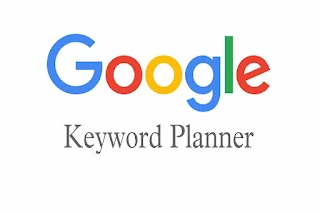










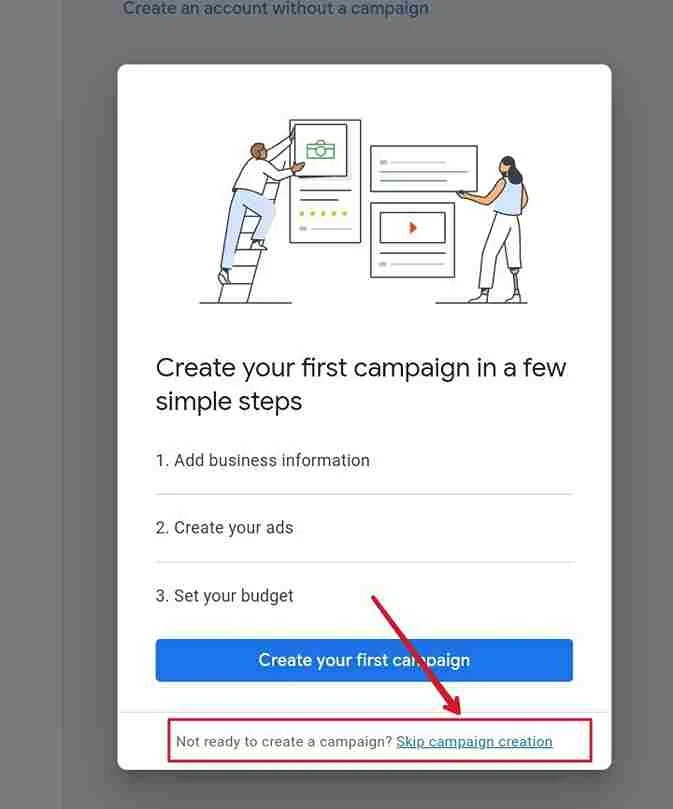


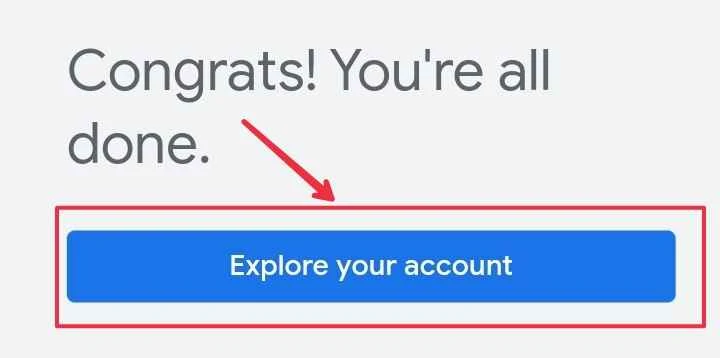



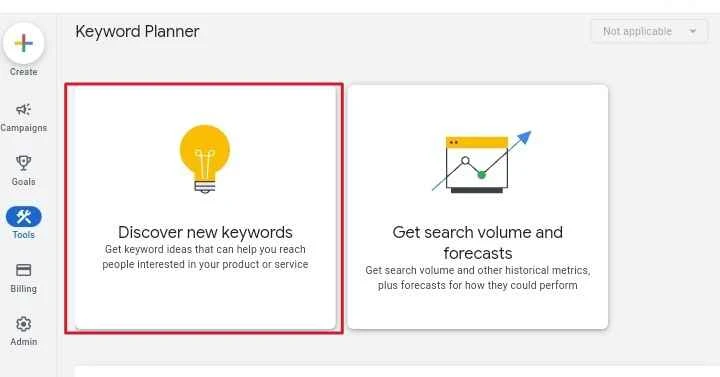







.jpg)
0 Comments